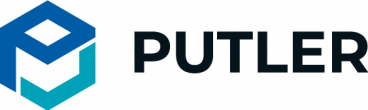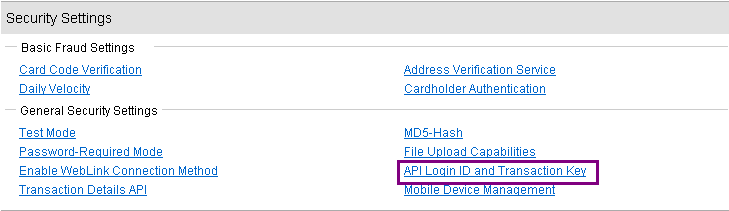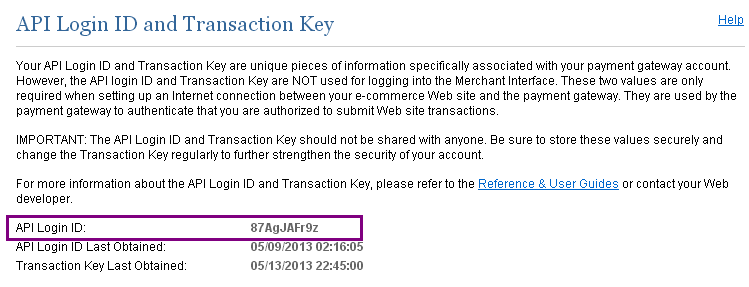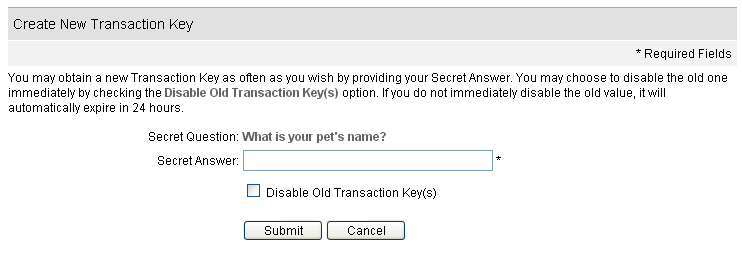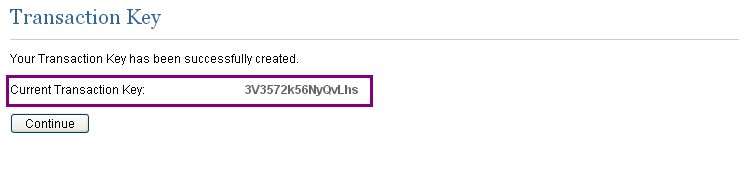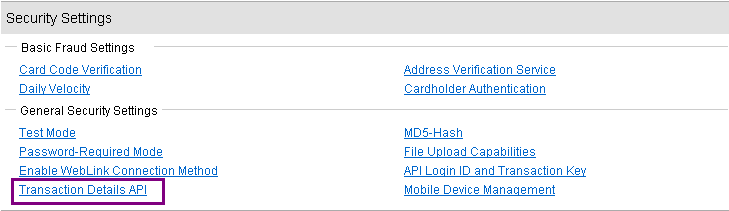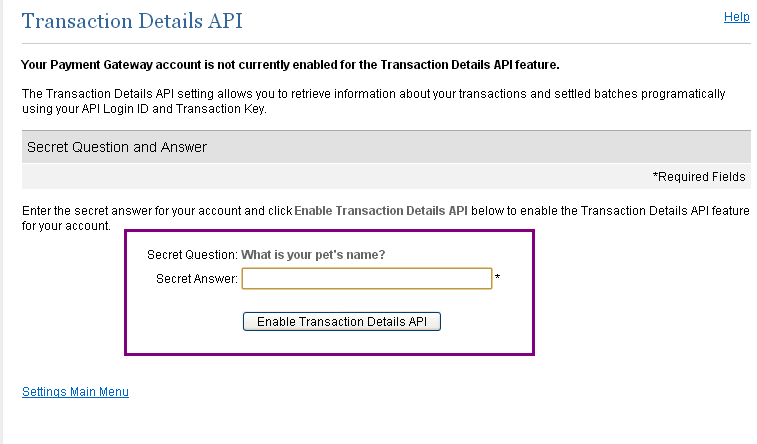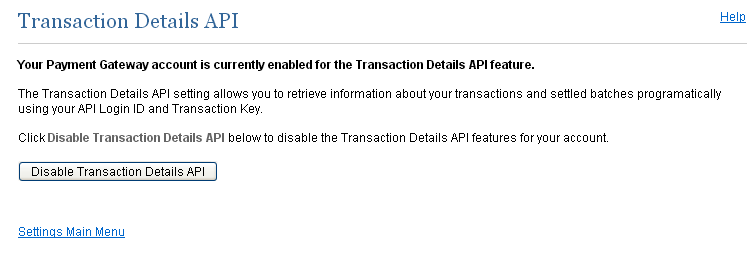How you can get Authorize.Net Login ID and Transaction Key for use with Putler
Get Your Login ID
- Log into the Merchant Interface at https://secure.authorize.net
- Select Settings under Account in the main menu on left
- Click API Login ID and Transaction Key in the Security Settings section
- (If this is the first time you are doing this, you will need to enter a secret answer to the secret question you configured at account activation. And click Submit.)
- The API Login ID for your account is displayed on the API Login ID and Transaction Key page.
How To Obtain A Transaction Key
The Transaction Key is not always visible in the Merchant Interface like the API Login ID. Once you navigate away from the confirmation page there will be no other way to access the Transaction Key in the Merchant Interface. In such a case you will have to generate a new Transaction Key.
- Log on to the Merchant Interface at https://secure.authorize.net
- Select Settings under Account in the main menu on left
- Click API Login ID and Transaction Key in the Security Settings section
- Enter your secret answer to the secret question you configured when you activated your user account
- Click Submit
- The Transaction Key for your account is displayed on a confirmation page.
Enabling Transaction Details API
Enabling Transaction Details API allows Putler to get information about your transactions and settled batches. Without this permission, Putler can not work.
- Log on to the Merchant Interface at https://secure.authorize.net
- Select Settings under Account in the main menu on left
- Click the Transaction Details API link in the Security Settings section. The Transaction Details API screen opens.
- Enter the answer to your Secret Question, then click Enable Transaction Details API.
- When you have successfully enabled the Transaction Details API, the Settings page displays.
Use these in Putler now
Once you have obtained your Login ID and Transaction Key, you can use them in Putler while adding a new account!