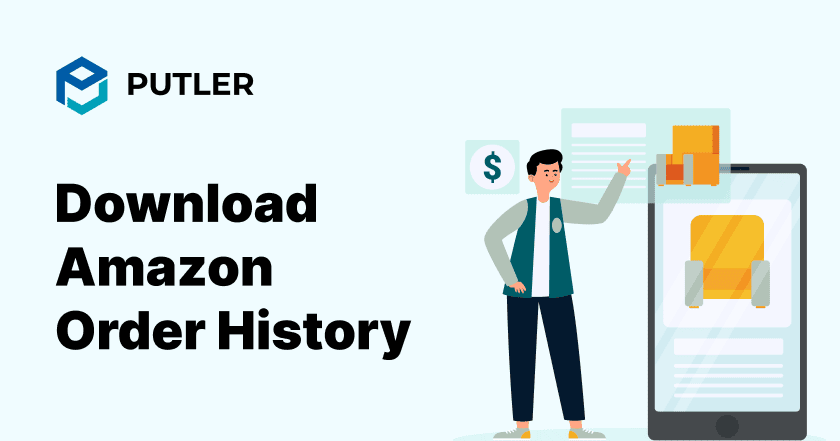Do you sell products on Amazon?
If yes, then do you want to know which products are attracting the most customers and which are just lying on the shelf?
The Amazon order history report answers these questions. It can reveal a lot of valuable insights.
Not only can it help you to fine-tune your selling strategy, but it can also help you anticipate customers’ needs to stay ahead of the competition, manage inventory, and much more.
It begins with downloading the report! Wondering how? Well, we will cover that part in this article.
So stay tuned until the very end.
How to get Amazon order history report?
Amazon order history report helps you understand your business performance.
It provides you with valuable insights into your online business, giving you an overview of what’s selling and what’s not.
You can use this data to make smarter decisions and manage your inventory effectively.
You can get this info in Amazon’s sales analytics section.
Let’s discuss how to download the Amazon order history report manually.
How to download your Amazon orders history manually?
You can track your Amazon sales performance by downloading your Amazon order history report.
Here, we will discuss the manual process step by step.
- Log in to your Amazon Seller Central account.
- Now, on your homepage, find and click on the business analytics tab.
- Within the business analytics section, you will find the report section.
- Click on it and then select the order from the drop-down window.
- Select the time period, any relevant filters, columns, and any order invoices and documents you want to download.
- Give your report a descriptive name that will help you to identify it in the future.
- Now, locate the “Download CSV” button and click on it.
These were the basic steps to download the report.
However, despite the easy steps, there are a few limitations to manually downloading Amazon order reports.
This includes limited data insights, inflexible filtering options, and the possibility of human error.
Therefore, let’s explore how Putler can help you download Amazon order history reports with maximum flexibility.
How to export Amazon orders within Putler?
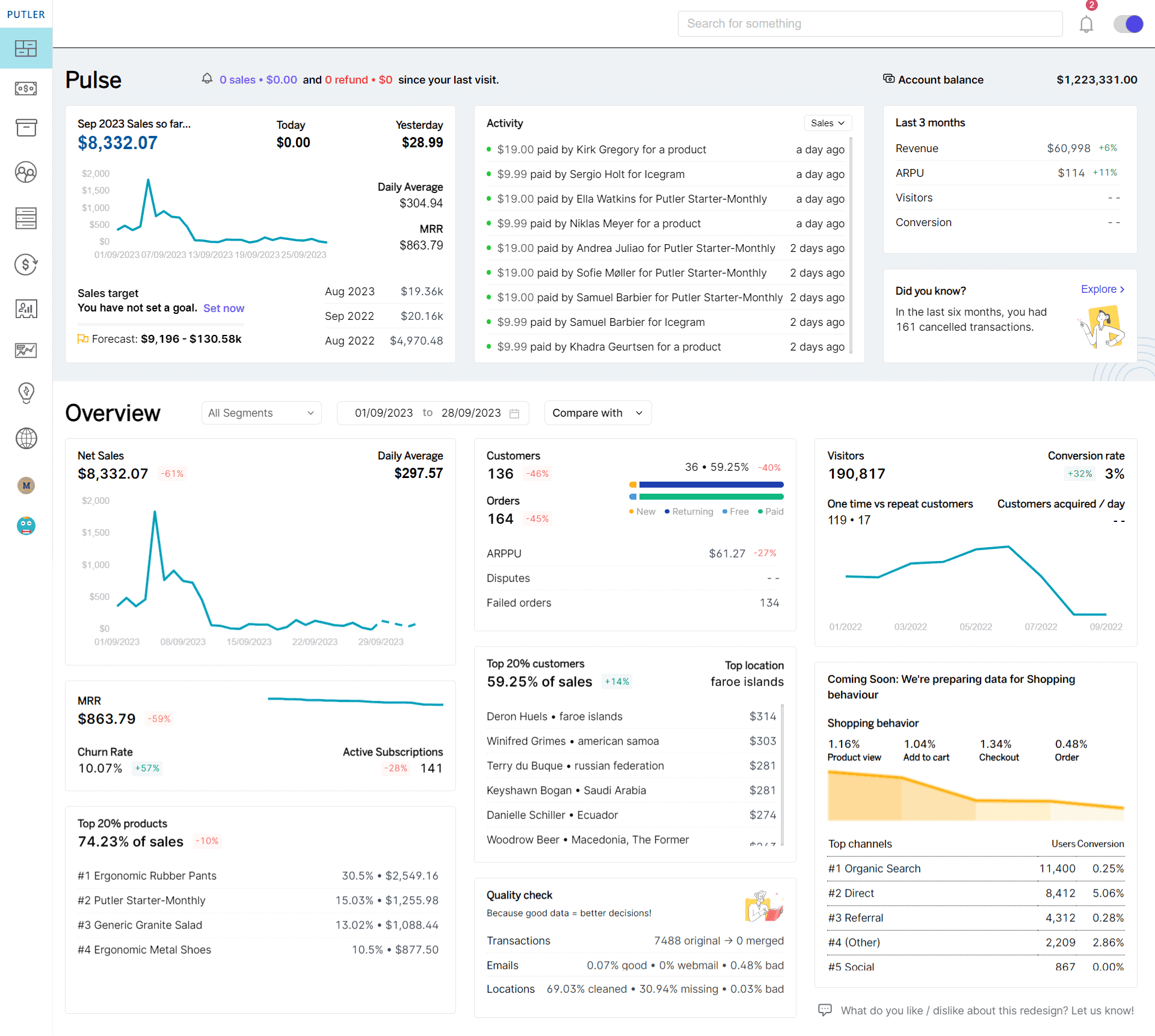
Putler offers Amazon sellers a straightforward yet robust solution for exporting their order history.
Not only that, but it also gives a detailed overview of your product’s performance.
You can visit the product dashboard to check a detailed report.
Putler helps you filter out the data based on various parameters like customer, quantity sold, and even average price refund percent.
You also get a brief overview of your top-performing products, along with recurring revenue and gross revenue.
Here are the other important details you can check using Putler:
- Fastest moving product
- Slowest moving product
- Paid quantities sold
- Total quantities sold
- Total quantities sold per day
- Paid quantities sold per day
And, the best part, you get to download the order history in CSV with just a click.
For store owners selling solely on Amazon
If you sell solely on Amazon, follow these steps to download the order history report.
- Log in to your Putler dashboard.
- Visit the product dashboard.
- Add filters as per your need. Here you will find multiple filters, such as customer, quantity sold, average price, refund percentage, and more.
- Scroll down a little, and you will find a download button on the right side.
- Click on it and choose the CSV format.
And you are all set. Following these steps, you can download the report.
Now, what if you have multiple stores connected to Putler? Well, let’s discuss this now.
For owners selling on multiple online stores
If you have multiple online stores connected to Putler. You need to follow these steps.
- Log in to your Putler dashboard.
- Now scroll down and locate the My Account tab. It’s a small circle with your initial. Click on it.
- Locate your Amazon store option and click on it.
- Now you can follow the same steps as above to download your Amazon order history report.
You can follow these steps to download the report.
Exporting orders with Putler using multiple filters
Exporting orders within Putler goes beyond just exporting the CSV format.
Putler offers a comprehensive solution for extracting order data based on specific parameters.
By using these filters, you can gain deeper insights into your business operations.
Let’s delve into each filter and understand how it can help you tailor your analytics and make informed decisions for your business.
Export Amazon orders by date
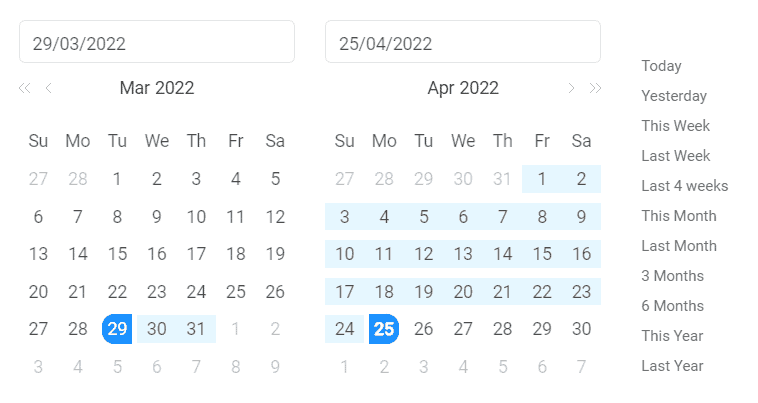
Putler allows you to export Amazon orders based on a customizable date range.
This enables analyzing sales performance over a specific time and identifying sales trends.
You can filter out data on a weekly, monthly, and even annual basis.
You can even compare the two different segments to understand your sales performance at two given times.
Export Amazon orders by product
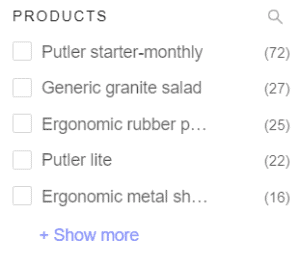
Putler also enables you to select specific products or product categories to export orders.
This helps you with your inventory management and identify top-selling items.
Export Amazon orders by country
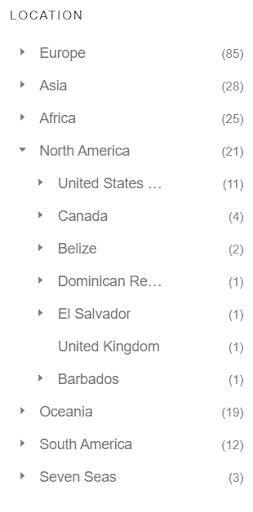
If you want insights into your international sales performance and customer demographics, you can filter out the orders based on the country.
This helps you to analyze sales across different global regions and customize your marketing strategy.
Export Amazon orders by payment method
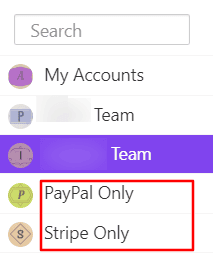
If you want to see the payment method your customers are using frequently, you can simply select the payment method.
To do so, you have to create a separate team consisting of the customers using a particular payment method.
You can use this data to optimize your payment processing strategies and increase user experience.
Export Amazon orders by status
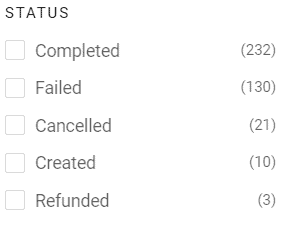
If you want to gather data as per the order status, you can use Putler to filter the data based on categories like orders placed, shipped, returned, or exchanged.
Export Amazon orders by email
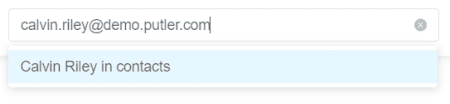
Putler also enables you to export data by your customer’s email address. Just enter the email of one or many customers, and the data will be filtered.
Export Amazon orders by name
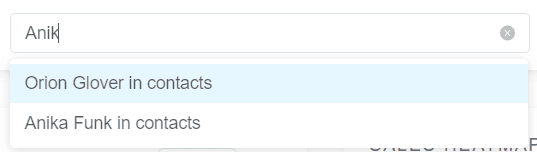
Additionally, you can export orders as per your customer or product name using a separate filter.
Export Amazon orders by attribute
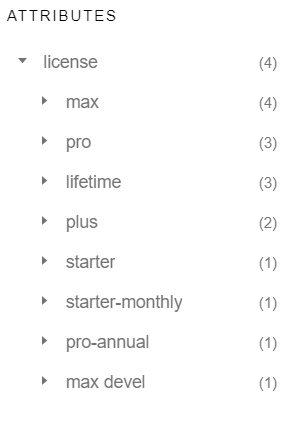
Putler also helps you to export orders based on attributes like license type, subscription uses, or customer loyalty program.
By using these filters, you can download an Amazon order history report with minimum effort.
You can also tailor your analysis to meet your specific business needs.
Such an approach will help you make informed decisions to drive growth and increase revenue.
Conclusion
Overall, Amazon order reports reveal a lot about your business.
You need to download it with manual methods or using advanced tools like Putler.
By using this, data you can understand the sales trends and identify top-selling products.
Additionally, Putler not only simplifies the process of exporting order data but also helps you to understand your sales performance, identify trends, and optimize strategies.
It takes your order management to the next level.
If you have not yet used Putler, try it today for free and unlock the full potential of your Amazon selling journey.
FAQs
Are there tools to simplify downloading and analyzing my order history?
Yes, third-party tools like Putler offer advanced features for exporting and analyzing your Amazon order data.
What information is included in the order history report?
The report typically includes order dates, product names, prices, quantities, seller information, and shipping details.
Is it possible to view digital orders in the report?
Yes, digital orders are included in the order history report, providing details about your digital purchases.
Are there any limitations to the manual download process?
Manual downloads may have limitations, such as inflexible filtering options and potential for human error.
Can I access my order history from multiple Amazon accounts?
Yes, but you’ll need to log into each account separately to download the respective order history reports.