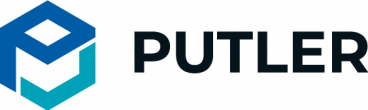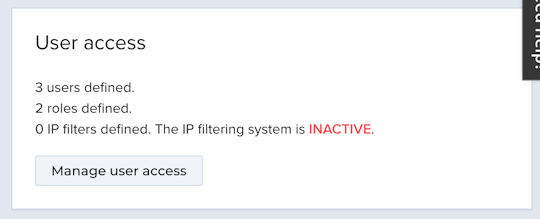Steps to get 2Checkout API username & password details
Putler connects to your 2Checkout account via API. Your 2Checkout API username and password is different from your 2Checkout login username and password. You will need to enter the API username / password into Putler to import transactions from 2Checkout into Putler.
Here’s how you can create API specific user account from 2Checkout admin
- Login to your 2Checkout account.
- Go to Settings > User Access.
- Click “Manage User Access“.
- In Manage User Access, click the “View roles” tab.
- Click “Add Role” button.
- Create a role with “Manage API Access” checkboxes selected.
- Then, select “View Users” tab and click on “Add User” button.
- Fill in the fields as shown in the image below. “Username” and “Password“, you have to create on your own. Keep a note of those credentials. You will need to enter that in Putler.
- Click on “Save“.
- Now, log-in to Putler, go to Settings > Integrations and select 2checkout.
- Enter the “Username” and “Password” you have used above while adding user in the 2checkout API process.
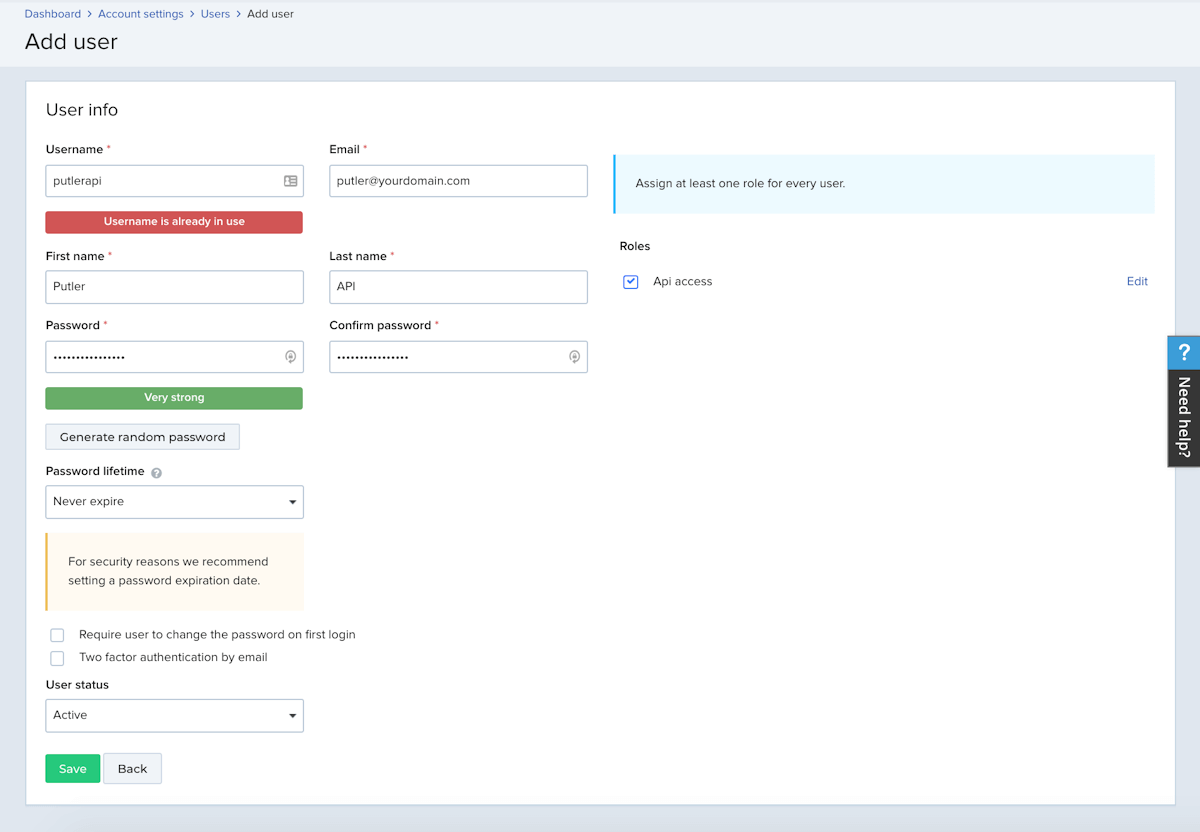
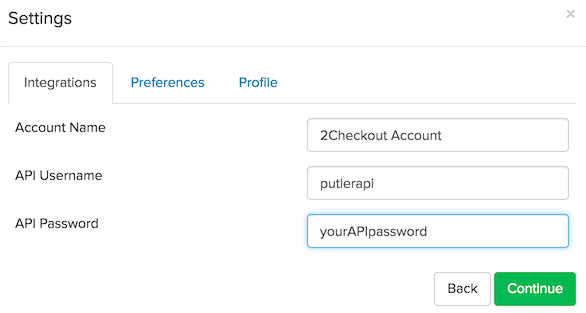
That’s it. You have connected 2Checkout with Putler. Putler will now start fetching your 2checkout data.