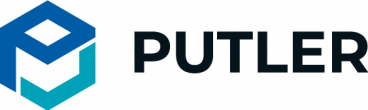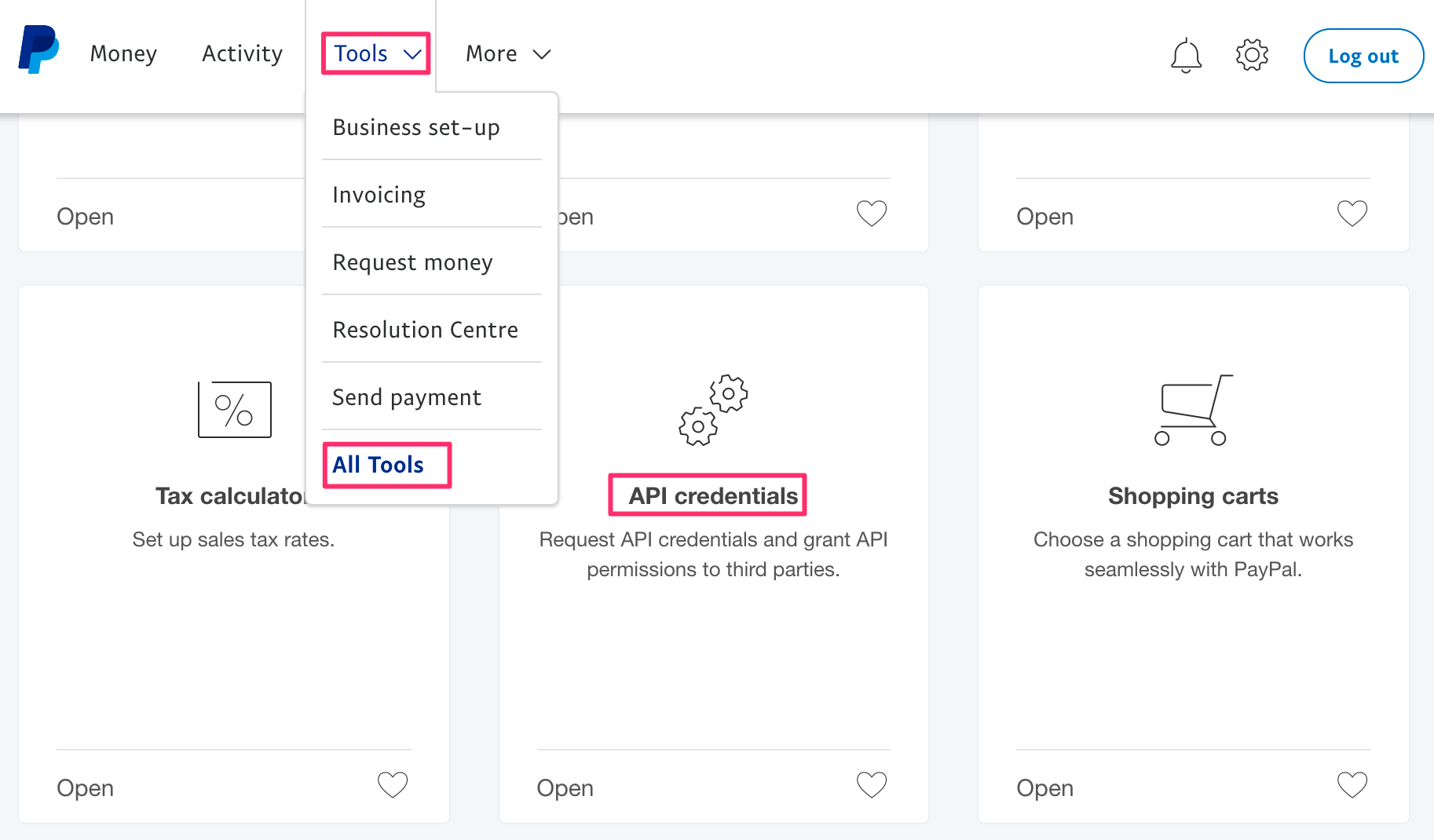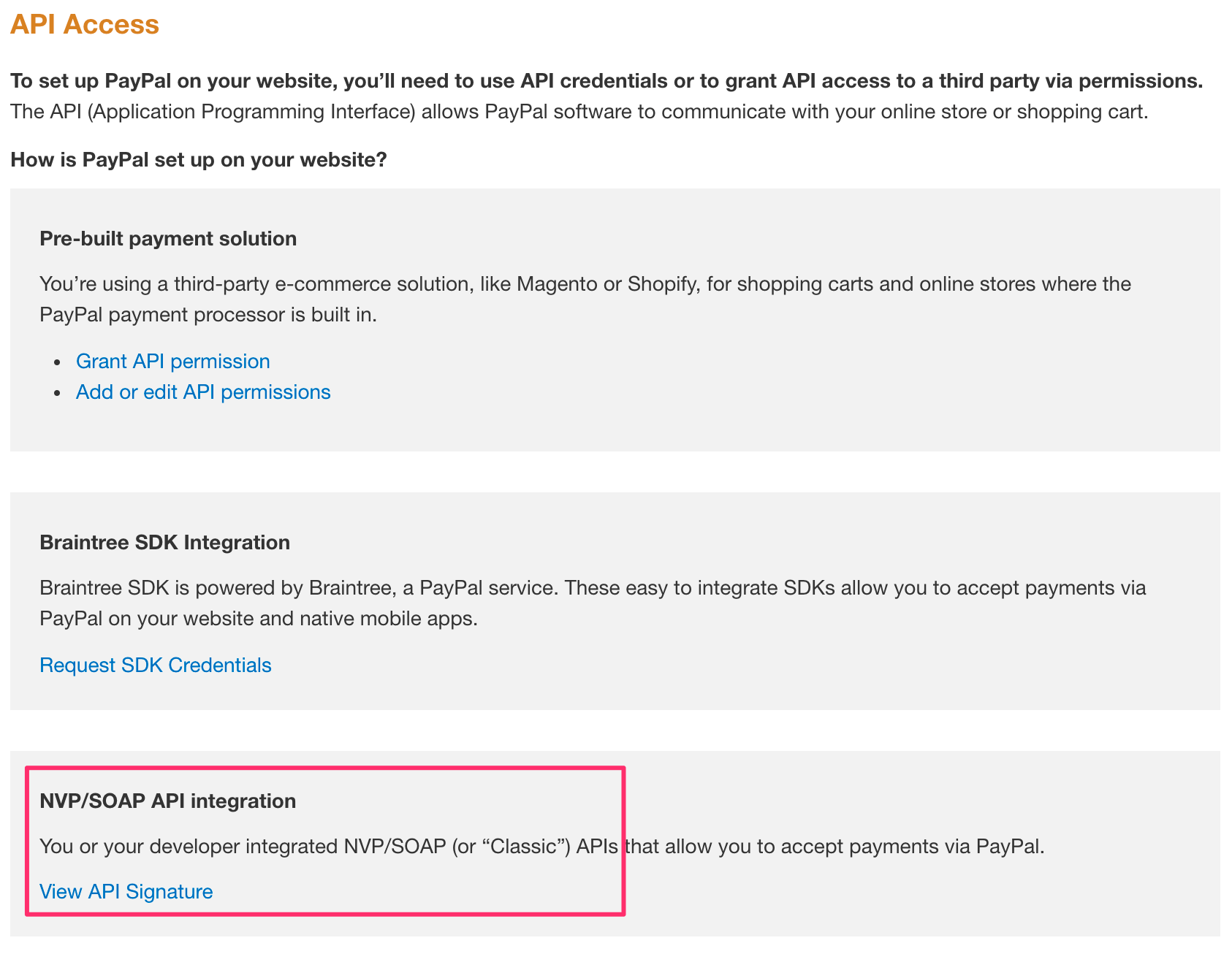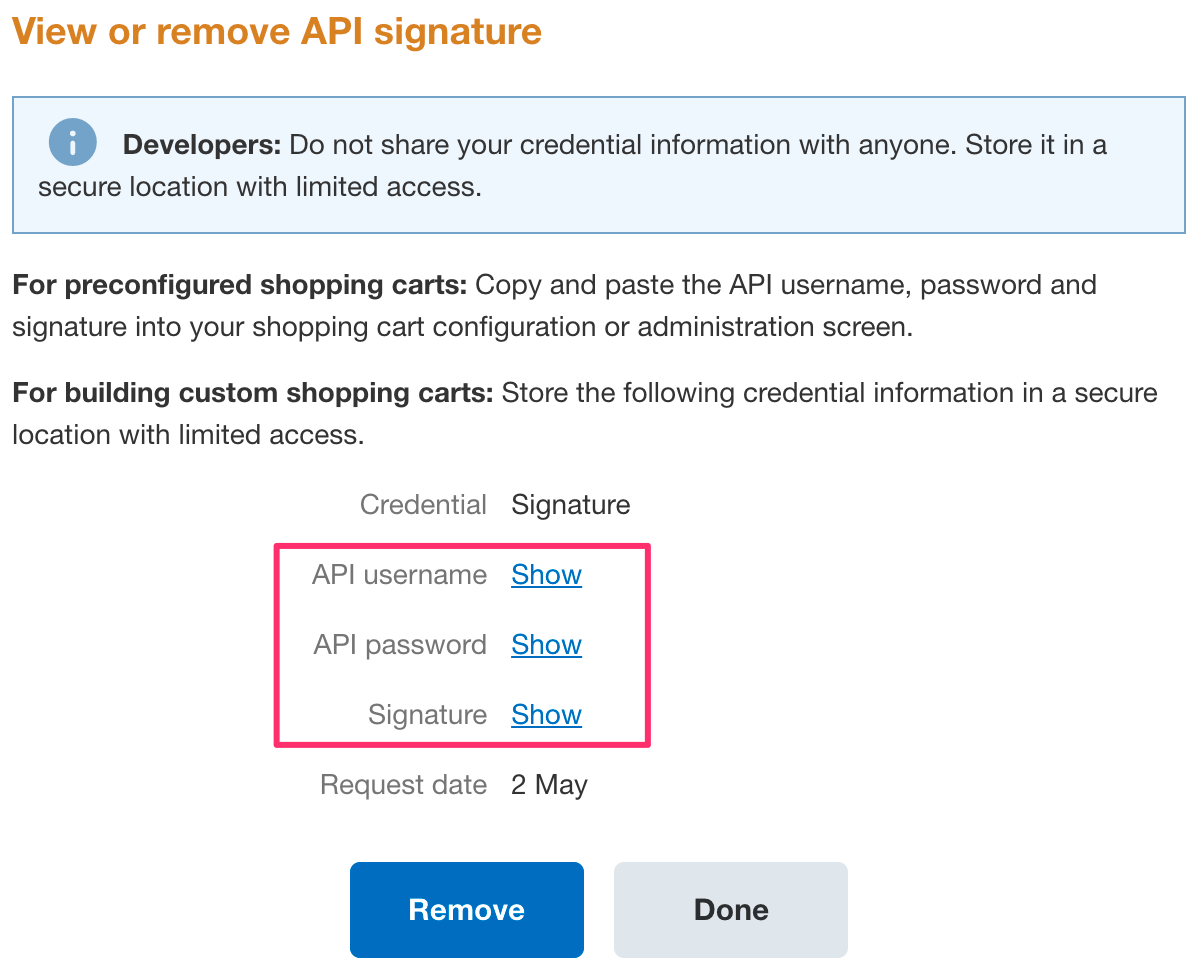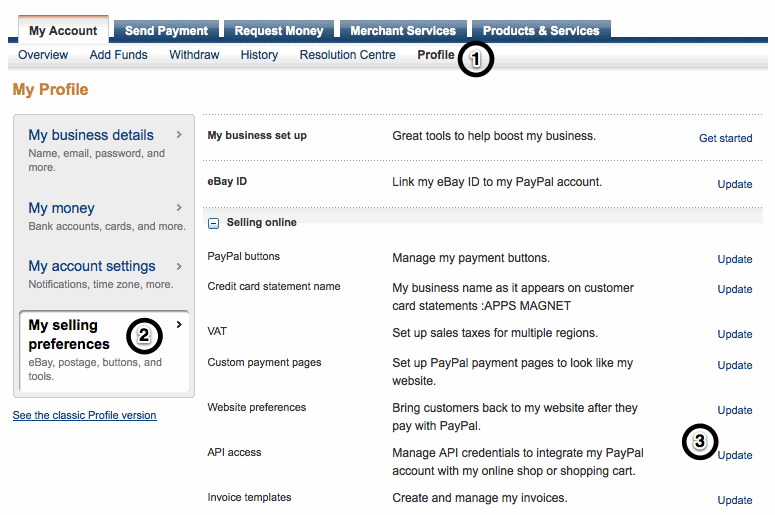How to get PayPal API username, password and signature information?
Many apps (and developers) need API username, password and signature from PayPal account. Including Putler – our ecommerce analytics too. It may be hard to find these details in PayPal admin interface. Here’s how to get them.
But why do I need these API credentials?
PayPal provides a way for other applications, shopping carts, reporting systems and your website to talk to PayPal programmatically. That kind of communication happens via what is called an API. The API can do a lot of things – like check your PayPal balance, look up transaction details, issue refunds etc.
But to secure your PayPal account, the API must be available to only those with proper authentication. Correct combination of API username, password and signature is required to access your PayPal account information from a third party app or website.
Here’s how you get your API details:
The API credentials show up in different places for different people – mainly depending on the version of PayPal admin interface, and their country. We cover the most common cases here.
Option 1: Under Tools, More Tools – for latest PayPal interface
- Log in to your PayPal account
- Move your mouse over the Tools menu in top navigation. Find More Tools within that. And click it.
- Scroll the page till you see a box with API credentials written. Click on it.
Go to Tools – All Tools and find an option for API credentials - Shortcut: Click on this link to directly open Tools page in your PayPal account.
- Once on the API credentials page, click on the last option for NVP/SOAP API integration.
Last option – NVP / SOAP API access - If this is the first time you are creating API credentials, complete the API Credential Request form.
- Once you’ve created the API credentials, you will see View API Signature option under NVP / SOAP API integration. Clicking on that will bring you to a page like the following screenshot. Click on each “Show” link to see API username, password and signature.
View or Remove API signature - Remember, API credentials are sensitive information. Store them securely and never share them with unauthorized people. In case you suspect a compromise, immediately remove API signature and create a new one – following the steps above.
Option 2: Under Profile – Account information – API access
- Log in to your PayPal Premier or Business account.
- Click the Profile subtab located in the top navigation area.
- Click the API Access link under the Account Information header.
- Click the Get Started link under the Request API Credentials heading.
- Click the My selling preferences sub option in left sidebar.
- Click the Update option for API access item
PayPal API Access Setup - Complete the API Credential Request form by clicking the agreement checkbox and clicking Submit.
- You will now get the API username, password and signature.
- Copy the values from this page into the app that’s requesting it, or securely send to your developer.
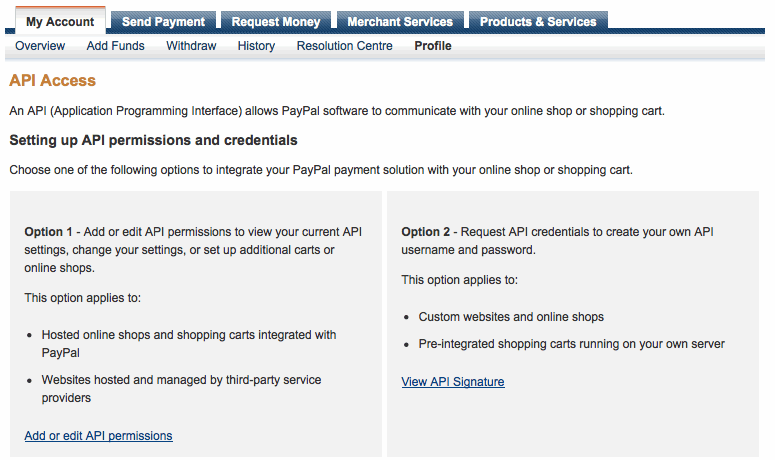
Still can’t find the API details?
If the above instructions did not work for you, try this:
- Login to your PayPal account
- Click on Profile
- See the classic Profile version (on the left side, outside the My Selling tools box)
- API Access (under Account Information)
- Choose Option 2 – Request API credentials – click on View API signature.
Using API Certificate and not signature?
If you are using API certificates, you may need to remove your existing certificate and then “Request API Signature” using steps outlined above.
Note that if you are using the certificate in another system, that system may need to be updated / given the API Signature info to continue working.
You should then be able to see the three pieces of info – API signature, username and password.
Still no luck?
You may find PayPal developer documentation about creating and managing NVP/SOAP API credentials also helpful.
Tired of the slow PayPal site? Here’s a treat for you!
PayPal is great but it can be very time consuming to use their site – even the latest design. If you need to check reports or issue refunds, this can quickly become frustrating.
That’s where Putler fits in.
Putler lets you analyze, search and manage PayPal transactions instantly. You can issue refunds and manage subscriptions within split seconds. And not only that, you can combine multiple PayPal accounts, will discover valuable insights about your sales trend, product performance, customer loyalty and overall business with Putler.
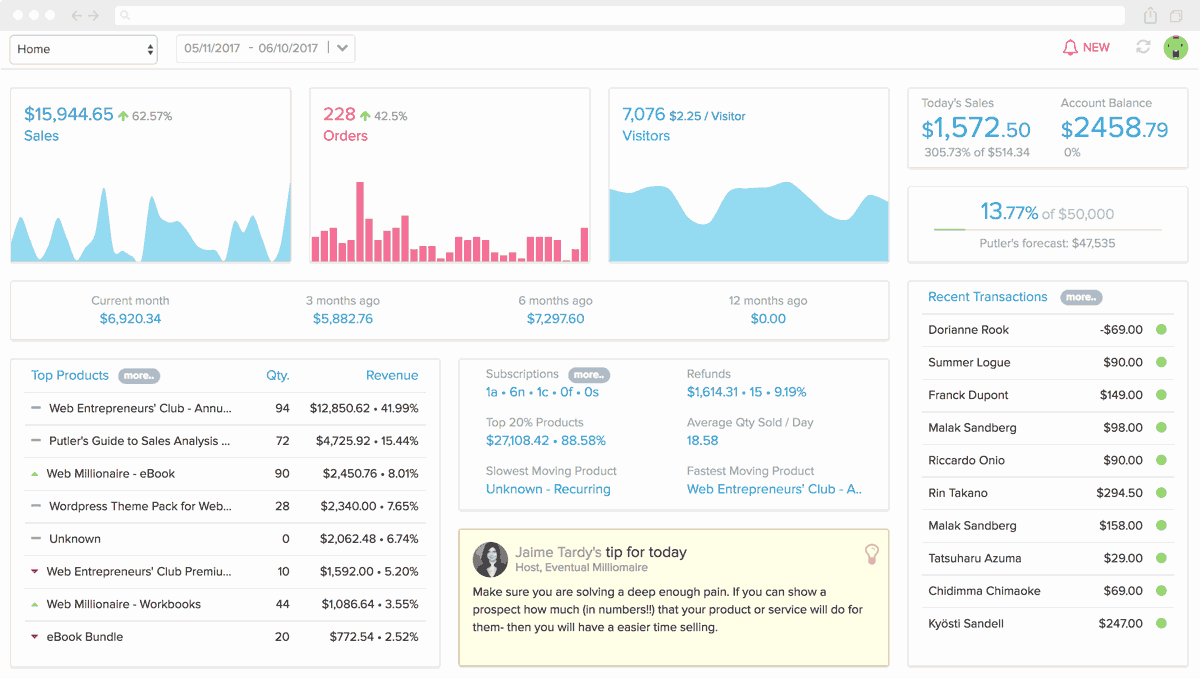
Putler makes PayPal experience bearable
“I am amazed by how quickly Putler finds transactions compared to PayPal. It also monitors how our SKU’s are performing over time. Putler truly makes the PayPal experience bearable and a lot less stressful. It’s totally worth the subscription!”
Jon Campbell, The Battle Buddy Foundation
Pulter makes PayPal way better
“Managing subscriptions and refunds, paying affiliates takes about a tenth of the time it would if I had to log in to PayPal every time. As a bonus, when I want to analyze sales performance & customer details, all the data is right there in forms of super fast reports.”
James Rose, Director, Aktura Technology