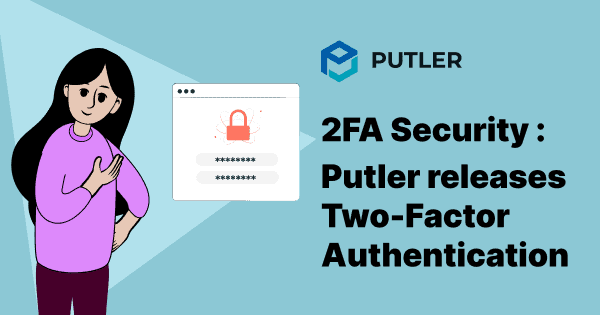Two-factor authentication or 2FA adds another layer of security to your data. In addition to your email and password, you need to enter a code to login into your Putler account.
So, in case somebody tries to login with your email address and even gets lucky to hack the password, thanks to 2 factor authentication they won’t be successful to enter into your Putler account.
Steps to activate two-factor authentication for your Putler account
- Log-in to your Putler account and go to Profile > Settings >Security.
- Click on the slider to enable 2-factor authentication as shown in the above image.
- Download any Authenticator App – Google Authenticator, Authy or Due Security on your mobile.
- Once you download and install the app on your phone, use the phone to scan the QR code.
- The app will generate a 6-digit code which you need to enter in the box.
- Click on ‘Verify & Continue’.
- Next, enter two different responses in the boxes respectively as shown in the above image. This is to reset your 2 factor authentication settings in case you lose your phone or if the authenticator app crashes.
- Click on ‘Enable two-factor authentication‘.
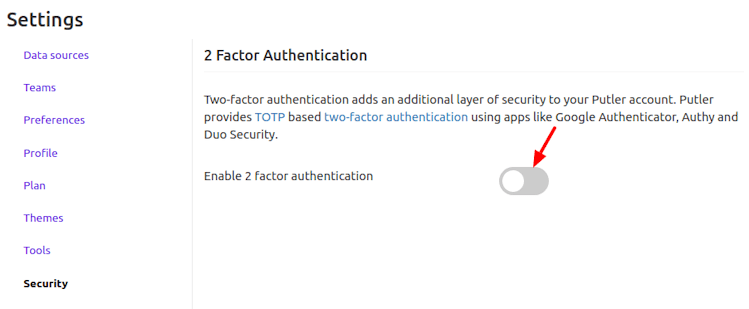
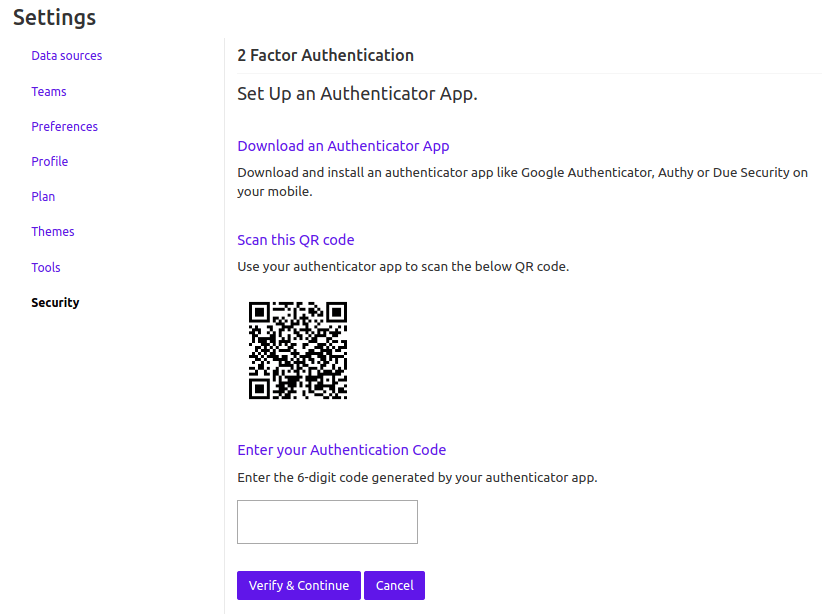
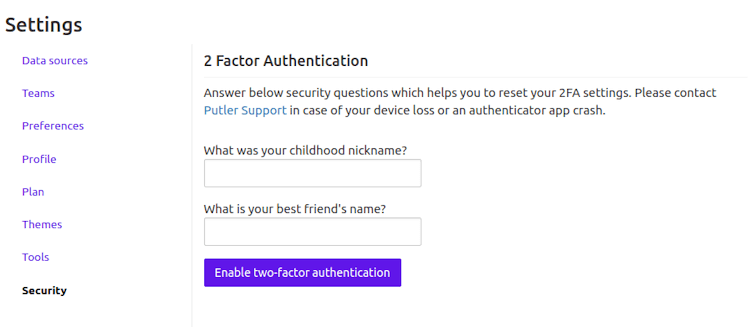
You have now successfully activated two-factor authentication for your Putler account.
Now log-in to Putler using two-factor authentication
- Log-out of Putler and log-in again.
- Enter your username and password.
- Next, enter the 6-digit code generated by the authenticator app and click on Verify.
- You will then be logged in to your Putler account.
Note: The code is a time-based one-time password (TOTP) which the app will keep generating for you to log-in to your Putler account each time.
Btw…you can enable or disable 2FA authentication anytime for your Putler account.
I’ll keep on updating this blog as and when required.
Your views
Try this two-factor authentication feature and let us know your comments/feedback on the same.