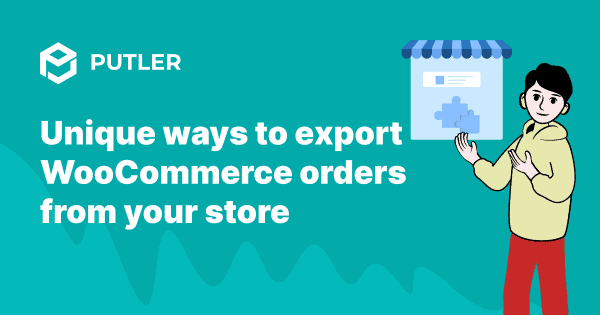WooCommerce export orders are a critical feature that every WooCommerce store owner uses.
Unfortunately, this feature is not available in the core WooCommerce, as it only allows you to export products.
So to export orders/customers/coupons from your WooCommerce store you need to download a plugin that costs almost $79 (for a single site).
You can read more about how this plugin works in here.
For now, let’s continue with our discussion on exporting WooCommerce orders.
The Big Question
Are you okay with spending $79 per site just for the export functionality?
Well, you don’t need to.
However, since export is a must-have functionality for every WooCommerce store, you might be compelled to buy the $79 per site option.
But STOP, DON’T. What if you spend the same $79 and get all the following features:
- Export functionality for seven sites (Pay $29 if you need it for just one/two sites)
- Plus get other features such as multi-store reporting, customer segmentation, forecasting, email sending, customer profiling, refund, subscription management, goal tracker, and more.
In this article, we will provide you with a feature-packed option for exporting WooCommerce orders.
Keep reading…
The Cost Effective Solution for WooCommerce Export Orders – Putler
Putler, the all-in-one reporting app for WooCommerce is a one-stop solution for exports.
As described above, it provides not just advanced order export for WooCommerce but tons of valuable features that you can use for growing your store.
In a nutshell, once you connect your store to Putler, you get:
- Export feature – Products, Sales, Transactions, Customers (Interesting filters too!)
- Consolidated reports
- Multi-store reporting
- Segmentation
- Forecasting
- Goal tracking
- Performance comparison
- Filters and segments
- Customer profiling
In this article, we will expand on the various ways you can filter and export your WooCommerce orders using Putler.
8 Cool Ways to Export Orders From Your WooCommerce Store
Once you have connected your WooCommerce store to Putler, it will allow you to export your WooCommerce orders within seconds.
Here is what you need to do:
1. Go to the Sales Dashboard
2. Select the date range you want to export orders for
3. Select the filter you want to extract the orders for
4. Export as CSV
WooCommerce export order filters provided within Putler
With Putler’s comprehensive filters, you can streamline your order export and gain valuable insights into your business’s performance.
Let’s delve into the diverse filters Putler offers to export orders seamlessly.
1. Export Woocommerce orders by date
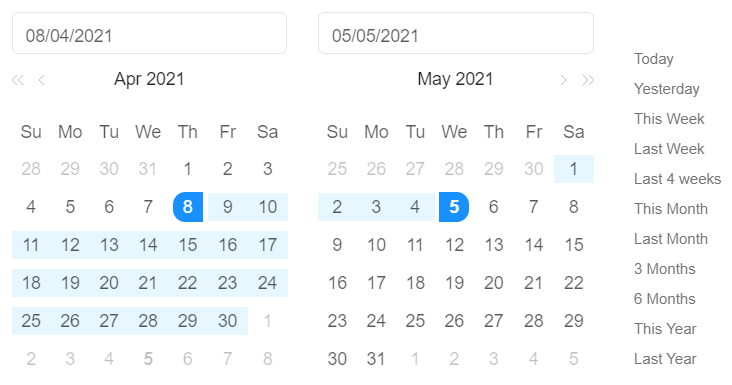
This is the basic filter.
Every store owner would prefer to export orders from their WooCommerce store for a specific period.
This could be for a year, a month, or a week.
Using Putler, you can either choose a predefined period or export WooCommerce store orders for any custom date range within seconds.
Actionable tip: The generated CSV can be used for accounting purposes, inventory planning, analysis, and a lot more.
2. Filter Woocommerce orders by product
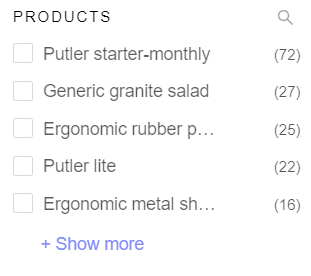
Using this filter, you can export WooCommerce orders by Product on the Sales and Transaction dashboard.
Putler will list all the products in your store below the product facet.
This will allow you to choose the product you wish to export the orders for.
You can also choose multiple products at one time, Putler will filter orders for all the selected products and display it within the dashboard.
You can then export.
Actionable tip: Exporting orders by Products can help you check the popularity of your products and plan inventory better.
3. Filter woocommerce orders by country
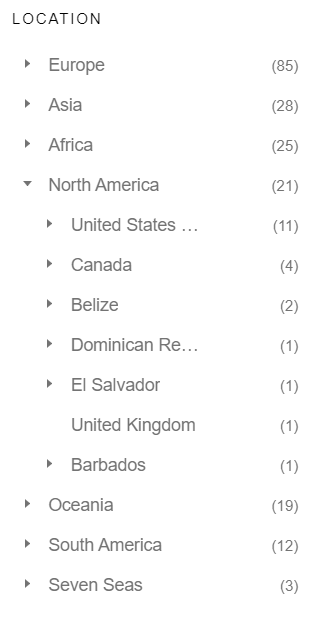
Again, this filter is available on the Sales and Transaction dashboard.
Putler not only allows you to export WooCommerce order data by country but by continent/state/county.
Simply select one location or multiple locations and Putler will pull in all the orders of the customers that were from the selected location.
Actionable tip: Exporting orders by country can help you send out targeted emails, festive offers, and a lot more.
4. Export woocommerce orders by payment method
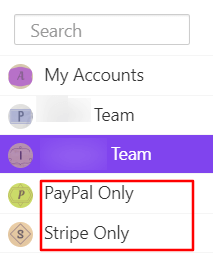
Putler allows you to filter WooCommerce orders by payment method as well.
Here is a full fledged article explaining how you can export WooCommerce orders by payment method.
Actionable tip: Exporting WooCommerce orders by payment method can help you decide which payment gateway gets more clients, calculate fees, segregate orders, and more.
5. Export WooCommerce orders by status
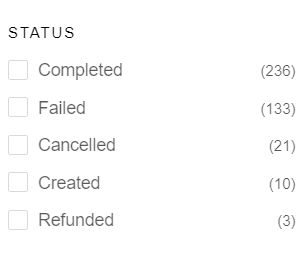
Using Putler, you can filter WooCommerce orders by status in the Transaction dashboard.
You can select any status (Completed, Failed, Canceled, Pending, Created, Refunded) you wish to and export a CSV of all the orders that have that status in the selected date range.
Actionable tip: Once you export orders by status you can then reach out to these customers and send them targeted emails based on their recent activity on your site. For instance: If the status is refunded, email them for feedback.
6. Export orders by email
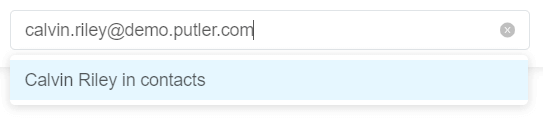
At times, a store owner might want to export orders to a particular email address. Relatable, right? It is one use case that might happen daily.
Using Putler, you can easily filter orders based on email addresses as well.
7. Export orders by name
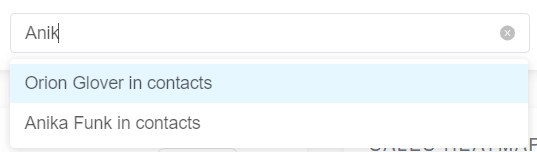
Similar to email addresses, you can also export your WooCommerce orders by name.
Simply search for the name of the customer and Putler will show you all the orders placed by that customer in a list.
You can then export these WooCommerce orders.
Actionable tip: Enhance customer relationship management by organizing orders based on customer names for quick support and query resolution.
8. Export orders by attribute
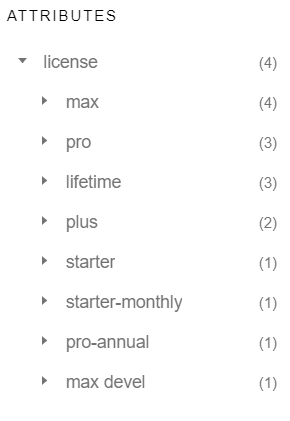
This type of WooCommerce order export is beneficial for stores that have variation products.
They need to track how many orders of a particular variation were placed in a specific period.
Putler’s Attribute facet makes filtering and exporting such orders a piece of cake.
Actionable tip: Exporting attributes offers clarity on the variations that are performing better and those that require improvement. You can then make proactive inventory decisions based on the performance.
Try these out
So those were 8 unique ways to start exporting orders from your WooCommerce store.
If you think we missed something, feel free to drop a comment. We’d be happy to add it to the article.
Also if you have any questions with regards to WooCommerce orders exports, shoot us an email.