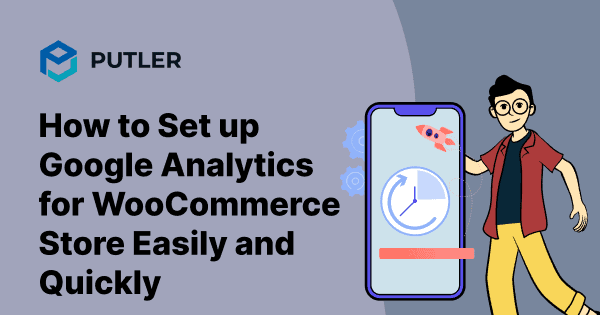Running an online store can be challenging, and eCommerce tracking is often considered one of the toughest tasks for store owners. However, with the right tools in place, you can make it easier to understand how your customers are interacting with your website and ultimately improve your sales.
That’s where Google Analytics comes in. As a WooCommerce store owner, you can leverage the power of this analytics tool to gain valuable insights into your website’s performance and customer behavior. And the best part? Setting it up doesn’t have to be a daunting task!
In this blog, we’ll show you the ropes of setting up Google Analytics for your WooCommerce store quickly and easily. By the end of it, you’ll be equipped with everything you need to know to enable enhanced eCommerce tracking and take your online business to the next level.
So, let’s dive in!
Why do you Need WooCommerce Google Analytics Integration?
When it comes to running an online store, knowledge is power.
And that’s where WooCommerce Google Analytics integration comes in – it provides a wealth of insights that can help you make data-driven decisions to grow your business.
- To Find Top Performing Products
- Comprehending Shopping Behavior
WooCommerce Google Analytics integration lets the online store owners find out which products/services are the star performers and work towards the betterment of other products and enhancement of the highest-selling products.
Understanding key shopping behavior becomes an easy job and allows store owners to fabricate marketing strategies based on customer behavior.
Besides the above:
- One can identify the cart abandonment rate and work towards lowering it.
- You can precisely measure a campaign’s performance by setting analytics metrics for it.
- It allows you to keep track of the website’s SEO performance and figure out the top traffic sources.
WooCommerce Google Analytics integration is an essential tool for any online store owner looking to grow their business. From identifying top-performing products to understanding customer behavior and optimizing campaigns, the insights provided by Google Analytics can make all the difference.
Now that we’ve covered why you need Google Analytics for your WooCommerce store, let’s dive into how to set it up.
How do I add Google Analytics to WooCommerce?
You can easily set up Google Analytics on WooCommerce by following the below-mentioned steps without spending a penny:
Step 1 – Go to your WooCommerce store and open the Settings section.
Step 2 – In the Integrations option, look for Google Analytics and view the setting details.
Step 3 – Complete the set-up as guided. Depending upon the set-up option you choose for Google Analytics, you need to have adopted a different WooCommerce Integration setting.
For instance, if you have decided to go with Google Analytics 4 property, you must have got a G-Measurement ID.
- Find this ID by signing in to Google Analytics and visiting the Admin section.
- In this section, click on Property > Data Streams and select the data streams that match your website. The Measurement ID, beginning with G, will be mentioned on the top right side of the website page.
- If Universal Analytics property has been picked for set-up then UA-Tracking ID can be found in the Admin panel.
- Go to the Property, and select Tracking Info > Tracking Code. The Tracking ID, starting with UA-, will be mentioned at the top of the page.
Step 4 – Add the domain details of your website and start to enjoy useful e-commerce tracking.
5 key Google Analytics metrics you must track for eCommerce businesses
Now that you’ve got Google Analytics set up for your WooCommerce store, it’s time to start tracking some key metrics that will help you better understand your business and make more informed decisions.
- Sales conversion rate to know the actual performance of the store:
This metric tells you how many of your website visitors actually make a purchase, which is essential information for understanding your store’s performance. By tracking your sales conversion rate over time, you can see how changes to your website, marketing campaigns, or other factors are impacting your sales. - Customer acquisition cost to know how much expenses the store is making to attract the customers:
This metric tells you how much money you’re spending to attract each new customer to your store. By tracking customer acquisition costs, you can identify which marketing channels are the most effective at bringing in new customers and adjust your strategy accordingly. - Customer lifetime value (LTV) to know for how long a customer stays committed:
This tells you how much revenue a typical customer will generate over the course of their relationship with your store. By tracking customer LTV, you can identify your most valuable customers and tailor your marketing efforts to keep them engaged and coming back for more. - Average order value (AOV) to find out whether or not the store is making profits:
This metric tells you how much, on average, each customer is spending per order. By tracking AOV, you can identify opportunities to upsell or cross-sell products and increase your revenue per customer. - Cart abandonment to know how many opportunities are missed:
This metric tells you how many customers are adding items to their cart but then leaving your website without making a purchase. By tracking cart abandonment, you can identify potential issues with your checkout process or other factors that may be causing customers to abandon their carts, and take steps to address them.
By tracking these key metrics, you’ll have a much clearer understanding of how your WooCommerce store is performing, and be able to make more informed decisions to grow your business.
The problem with WooCommerce Google Analytics
While WooCommerce Google Analytics integration can provide valuable insights for your online store, it’s not always a smooth ride. There are a few drawbacks that you should be aware of before diving in:
- Complex set-up as there are various steps to be followed
- Need of coding during the set-up
- Data abundance leaves store owners confused and puzzled
- Handling multiple stores is no less than an uphill struggle
While the integration of WooCommerce Google Analytics plugin may seem daunting at first, the benefits of using these two platforms together are undeniable.
Fortunately, there is a solution to the challenges that come with this integration – Putler.
Putler simplifies the process of managing WooCommerce Google Analytics by providing a user-friendly interface and eliminating the need for coding. So, let’s explore more on how Putler can help you overcome the obstacles of WooCommerce Google Analytics integration and streamline your online store’s data management.
How Putler is the solution to your WooCommerce Google Analytics worries?
While WooCommerce is super-essential for your online store, the key here is to make most of it and install it perfectly. Also, the huge amount of data, collected by WooCommerce, will be of no use if you don’t know ways to utilize it.
If you want to make sense of every detail that WooCommerce brings to your doorsteps with the least possible hassles, nothing is more useful than Putler.
Unlike the enhanced eCommerce Google analytics plugin for WooCommerce and other such options which are a bit complex to understand, it offers ease of use and great efficacy to all kinds of WooCommerce store owners.
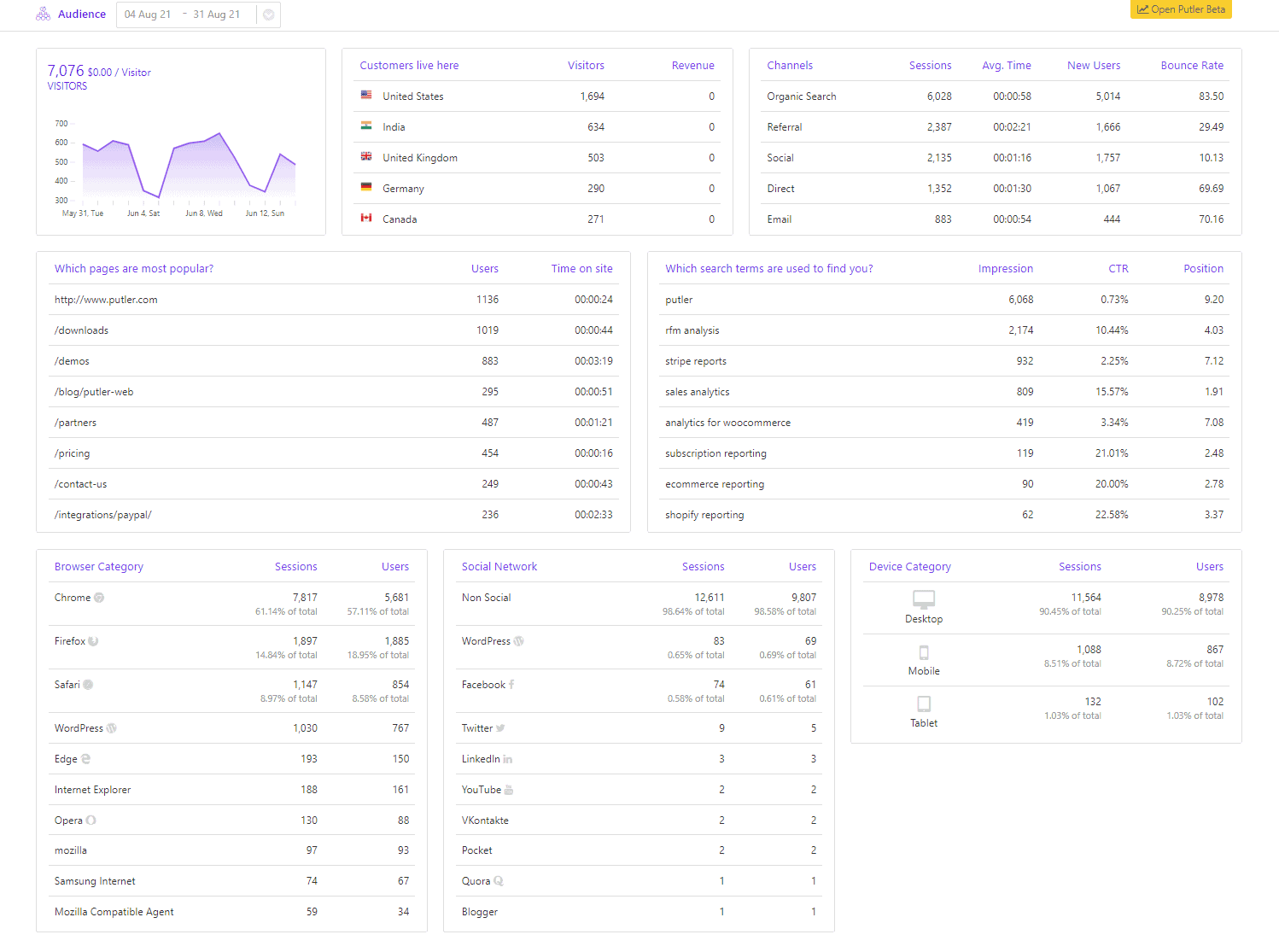
Putler is a standalone data handling and filtering tool helping businesses of all sorts to make most of the accumulated data and fuel success.
Advantages of using Putler for WooCommerce Google Analytics eCommerce tracking
As an online store owner, managing your eCommerce tracking can be a daunting task.
Fortunately, there is a solution that can simplify the process and provide valuable insights into your store’s performance – Putler.
Putler is a powerful analytics platform that integrates seamlessly with WooCommerce and Google Analytics, allowing you to easily access and interpret your store’s metrics.
So, let’s explore some more advantages of Putler in detail.
Simplify the set-up and integration process
Putler will handle this task perfectly. There is no need to set up WooCommerce and Google Analytics WordPress Plugins separately for your only store. All you need to do is:
- Sign up for Putler
- Connect your WooCommerce store as well as your Google Analytics account to Putler
- Putler will automatically pull in all the data and show you combined reports in a single place.
Not just Website Analytics, get much more…
Putler provides a wide range of metrics for products, customers, sales, subscriptions as well as website traffic. Along with reports, it also provides useful features like –
- Customer segmentation
- Filtering
- Export
- Forecasting
- Goal tracking
The kind of added data or information you will get from these metrics is worth a million dollars as it brings more clarity over the present performance of the online store.
Enjoy centralized data accessibility
You can see the data, extracted from these two platforms, in a centralized place, saving a huge amount of effort and time. Things will be so much more effortless and you will be able to enjoy enhanced e-commerce tracking by simply choosing Putler!
Final thoughts
Don’t let the complexities of tracking your online store’s performance hold you back. Integrating WooCommerce and Google Analytics can be daunting, but with Putler, you can simplify the process and take your eCommerce tracking to the next level.
From tracking transactions to analyzing customer behavior, Putler makes it easy to get the insights you need to grow your business.
And with a 14-day free trial, there’s no risk in giving it a try.
Let Putler be your solution to WooCommerce Google Analytics worries and start unlocking the full potential of your online store today.
FAQs
Q. How do I connect Google Analytics to WooCommerce?
To connect Google Analytics to WooCommerce, you need to follow these steps:
- Create a Google Analytics account or use an existing one.
- Install the Google Analytics tracking code on your WooCommerce store.
- Enable eCommerce tracking in your Google Analytics account.
- Install and activate the WooCommerce Google Analytics plugin.
- Configure the plugin settings to link your WooCommerce store to Google Analytics.
By following these steps, you can easily connect Google Analytics to WooCommerce and start tracking your store’s performance. If you’re not comfortable with the technical aspects of setting up Google Analytics, you can consider using a third-party platform like Putler that simplifies the process and provides a user-friendly interface.
Q. Which is the Best Google Analytics Plugin for WooCommerce?
There are several Google Analytics plugins available for WooCommerce, and the best one depends on your specific needs and preferences. However, some of the most popular options include
- MonsterInsights
- Enhanced eCommerce Google Analytics Plugin
- WooCommerce Google Analytics Integration
Ultimately, the best Google Analytics plugin for WooCommerce is one that meets your specific requirements and provides the level of detail and functionality that you need to optimize your store’s performance.
Here comes Putler. Putler is a comprehensive solution that offers advanced tracking features and integrations with other platforms. It’s easy to integrate with WooCommerce and provides detailed reports on your store’s performance, making it a powerful analytics tool to consider.
Q. How do I track WooCommerce transactions in Google Analytics?
To track WooCommerce transactions in Google Analytics, you need to enable enhanced eCommerce tracking in your Google Analytics account.
This will allow you to track important metrics such as revenue, product views, and cart abandonment rates.
Once you’ve enabled enhanced eCommerce tracking, you can use Putler to simplify the process of managing and interpreting your store’s data.
Putler integrates seamlessly with WooCommerce and Google Analytics, providing a user-friendly interface that allows you to view your store’s metrics in real-time and make data-driven decisions to grow your business.
- Best WooCommerce Google Analytics Plugins
- Google Web Analytics Made Simpler
- Complete Guide To Successful WooCommerce Analytics
- WooCommerce Reports: Complete Guide
- WooCommerce export – How to export orders, customers, and everything else from WooCommerce
- Managing Multiple WooCommerce Stores: The Definitive Guide