Shopify
How to connect Shopify to Putler?
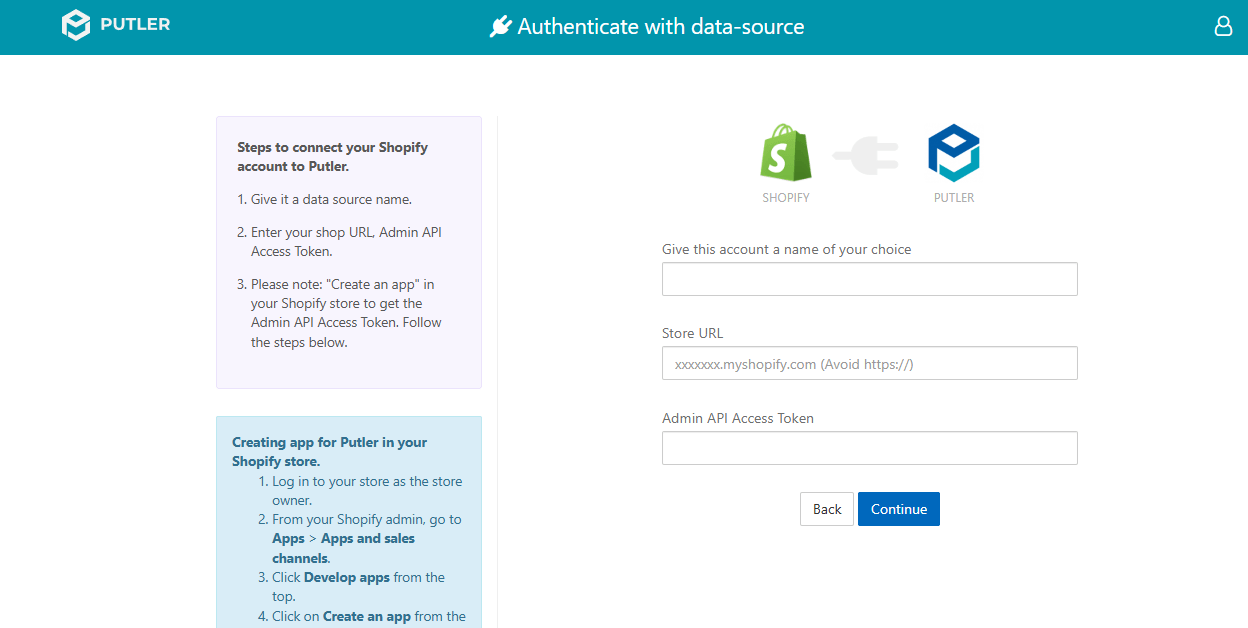
- Once you sign in to Putler, click on the
Shopifyicon. - Fill in your account details:
- Give this account a name of your choice: Add a name for your data source.
- For example: Shopify Store A
- Give this account a name of your choice: Add a name for your data source.
- Fill in your Shopify API details:
- Store URL
- For example: https://your-store-name.myshopify.com
- Store URL
- Admin API Access Token
- Hit Continue. Your Shopify account will be successfully added to Putler.
Where do I find my API settings?
Steps to Get API Details for Shopify
- Log in to your store as the store owner.
- From your Shopify admin, go to Apps > Apps and sales channels.
- Click Develop apps from the top.
- Click on Create an app from the "App Development" area.
- "Create an app" pop-up appears.
- App name: Putler
- App developer: Your email
- Click Create app button.
- From the "Overview" tab, click on Configure Admin API scopes.
- Under "Admin API access scopes" of Configuration > Admin API integration
- Admin API access scopes
- Select Read-Write access for Orders and Read access for Customers and Products.
- You may want to use the search box to search for read_customers, write_orders, read_orders and read_products
- And tick on read_customers, write_orders, read_orders and read_products permissions.
- Webhook subscriptions
- Event version: 2024-01 (Latest) (Keep it selected on the Latest one)
- Click on Save to save the required permissions.
- It will show a Configuration saved message.
- Admin API access scopes
- Navigate to API credentials tab.
- Click on Install app to generate the Admin API access token
- It will show a confirmation pop-up. Click on Install.
- It will show a App installed message.
- The API key and API secret key are not required.
- Under the Admin API access token section, Click on Reveal token once.
- Copy the Admin API access token. Putler pulls the required information/ data using this token.
WARNING
You can only reveal it once. So make sure you keep a copy of it with you, in case you need it in future. If you lose it, you will have to create a new app and then use a new token.
NOTE
Already have a data source(s) connected, but wish to add more, then follow these steps.