WooCommerce
How to connect WooCommerce to Putler?
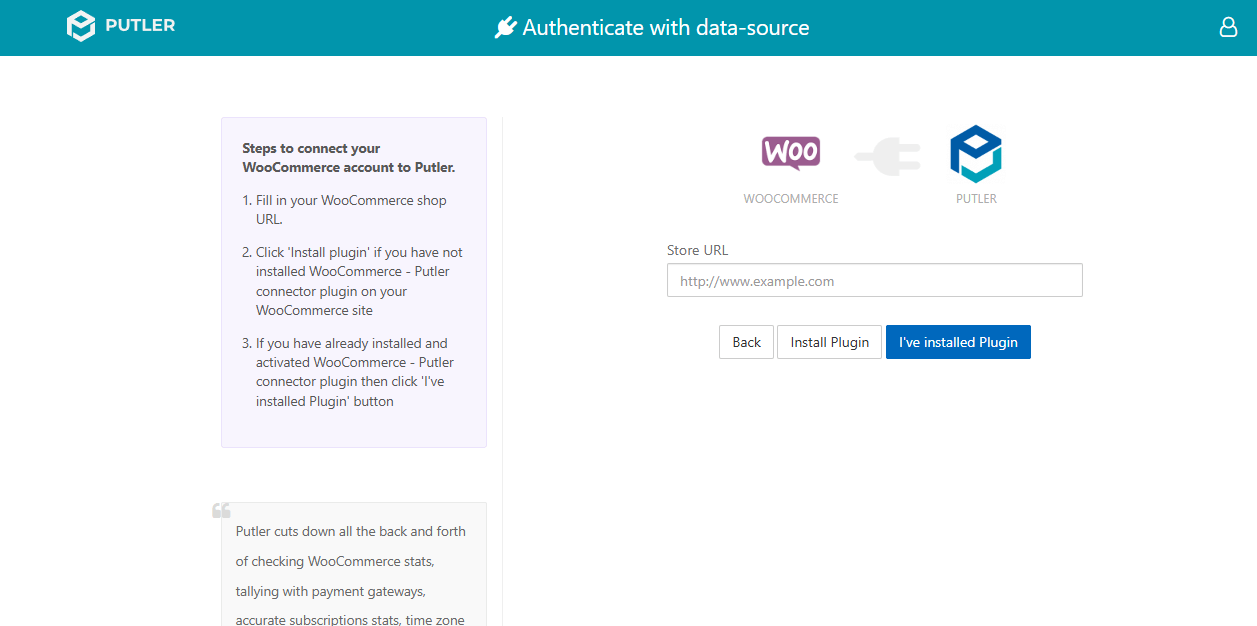
- Once you sign in to Putler, click on the
WooCommerceicon. - Fill in your WooCommerce store URL.
- Click 'Install plugin' if you have not installed the WooCommerce - Putler connector plugin on your WooCommerce site.
TIP
Putler will attempt to automatically install the plugin on your WooCommerce - Putler connector plugin via FTP.
- If you have already installed and activated the WooCommerce - Putler connector plugin, then click the 'I've installed Plugin' button.
- Once connected, Putler will start syncing your WooCommerce store data.
NOTE
Already have a data source(s) connected, but wish to add more, then follow these steps.
FAQ
My site shows “Auth Failed” What should I do?
If you see an “Auth Failed” message while connecting WooCommerce to Putler, it usually means there’s an issue with authentication between your store and Putler.
Here are some steps to fix the issue:
1. Check for Firewall or Security Plugins
- If you have a firewall, Cloudflare, or any security plugin installed, it might be blocking Putler’s request.
- Please whitelist the following:
- IP: 148.251.177.190
- Domain: web.putler.com
2. Check for Caching Plugins
- Sometimes, caching plugins like WP Rocket can interfere with the authentication process.
- Try deactivating caching plugins temporarily and then reconnect your site to Putler. It should work.
If you still face issues, contact Putler Support for assistance.